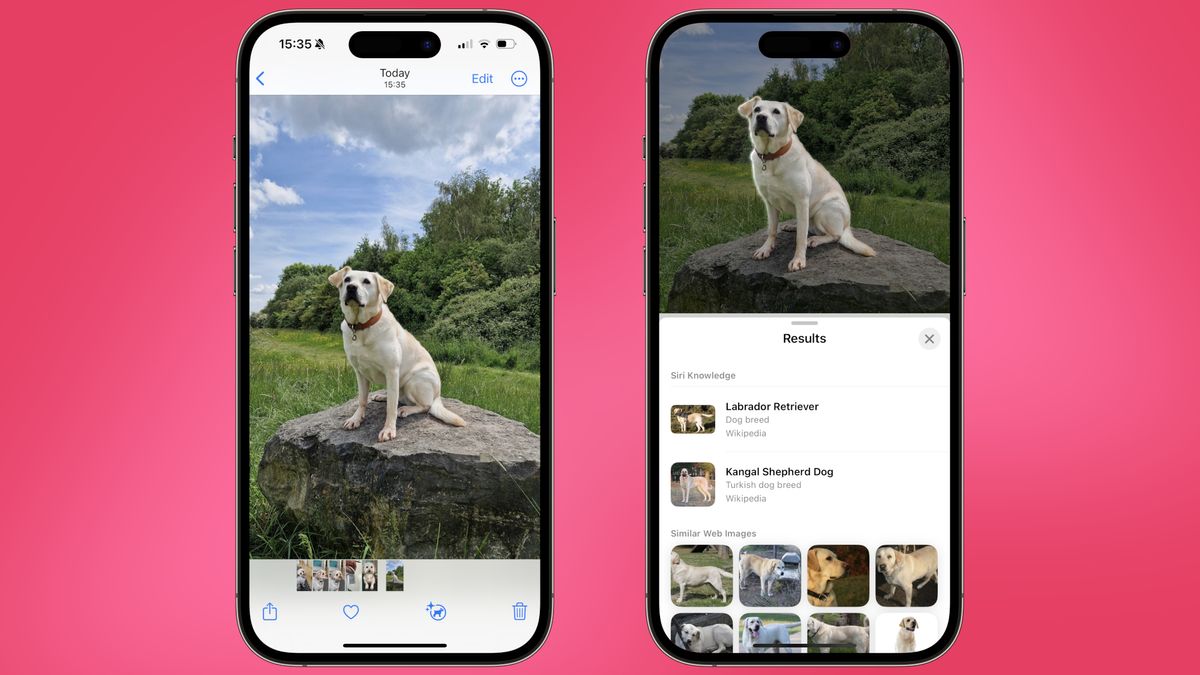At some point in time, you’ve most likely reached out to your parents for help with household chores or car issues. Adulting can be difficult, but with the release of iOS 17, your iPhone can now serve as a handy tool to navigate through everyday domestic struggles.
Visual Look Up, a feature similar to Google Lens, made its debut as part of iOS 15 and was initially able to identify objects such as animals, paintings, books, and landmarks. Now, with the release of iOS 17, Visual Look Up has been upgraded to identify laundry tags and dashboard symbols, making it even more practical for everyday use.
In this article, we’ll provide a step-by-step guide on how to use Visual Look Up on an iPhone, using a laundry tag and a dog as examples. Here’s what you’ll need:
– An iPhone running iOS 17
– An internet connection
Firstly, ensure that your iPhone is updated to iOS 17 by going to Settings, General, then Software Update. Once your iPhone is updated, open a photo in full screen mode or pause a video on any frame to use Visual Look Up.
Tap the starred Info button, then tap Look Up to view the results. Keep in mind that Apple’s Visual Look Up feature may not be available in all regions or languages, and it won’t work for every image.
While Visual Look Up is not always 100% accurate, it has become a valuable tool for many iPhone users. Additionally, iOS 17 has brought visual changes to the feature, with the “i” symbol being transformed into a plant, dog, laundry basket, or monument, depending on what Visual Look Up detects.
Although Visual Look Up is a useful feature, it’s important to note that similar capabilities also exist on other platforms, such as Google Lens and Samsung’s ‘Bixby Vision’. However, with the updated features and practical use cases, Visual Look Up on iOS 17 is a valuable addition to Apple’s suite of tools.

I have over 10 years of experience in the cryptocurrency industry and I have been on the list of the top authors on LinkedIn for the past 5 years.